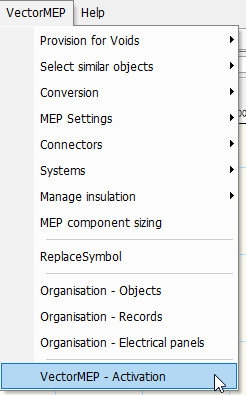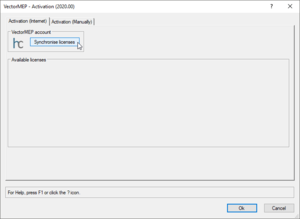Difference between revisions of "Manuals:Activation"
Jump to navigation
Jump to search
m |
m |
||
| Line 10: | Line 10: | ||
If you need a multi-user or extended trial please contact us by email. | If you need a multi-user or extended trial please contact us by email. | ||
| − | == Activate license == | + | == Activate license in Vectorworks == |
[[File:VectorMEP Activation Dialog.png|none|thumb|Open the activation dialog]] | [[File:VectorMEP Activation Dialog.png|none|thumb|Open the activation dialog]] | ||
[[File:Sync licenses.png|none|thumb|Synchronise licenses]] | [[File:Sync licenses.png|none|thumb|Synchronise licenses]] | ||
| − | Hit the sync button and the licenses | + | Hit the sync button and the licenses be retrieved and activated for you. |
| − | In case of trial licenses you will need to sync your license for each Vectorworks session as they are not saved, in other words each time your (re)start Vectorworks. | + | In case of trial licenses you will need to sync your license for each Vectorworks session as they are not saved locally, in other words each time your (re)start Vectorworks. |
Revision as of 06:07, 16 November 2020
Register account
You need to register an account on our website: www.vectormep.com.
From your profile you can find and manage all existing licenses under the Licenses tab.
Setup license
You can setup your one month free trial from within the Licenses tab, or you can purchase a permanent license from our store.
If you need a multi-user or extended trial please contact us by email.
Activate license in Vectorworks
Hit the sync button and the licenses be retrieved and activated for you.
In case of trial licenses you will need to sync your license for each Vectorworks session as they are not saved locally, in other words each time your (re)start Vectorworks.