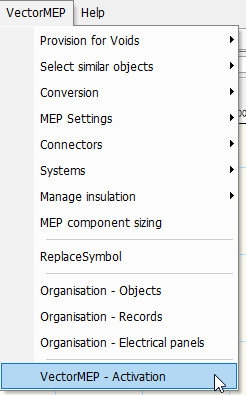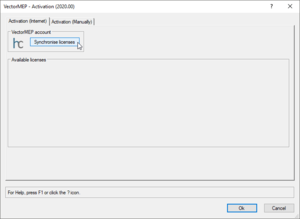Difference between revisions of "Manuals:Activation"
m |
m |
||
| Line 1: | Line 1: | ||
== Signing up for a license == | == Signing up for a license == | ||
| − | <div style="float:right">__TOC__</div>If you purchase VectorMEP through a distributor you can skip directly to activating your license within Vectorworks. The license is mainted by the distributor instead. | + | <div style="float:right">__TOC__</div>If you purchase VectorMEP through a distributor you can skip this directly to activating your license within Vectorworks. The license is mainted by the distributor instead. |
=== Register account === | === Register account === | ||
Latest revision as of 10:00, 22 February 2021
Signing up for a license
If you purchase VectorMEP through a distributor you can skip this directly to activating your license within Vectorworks. The license is mainted by the distributor instead.
Register account
You need to register an account on our website: www.vectormep.com.
From your profile you can find and manage all existing licenses under the Licenses tab.
Setup license
You can setup your one month free trial from within the Licenses tab, or you can purchase a permanent license from our store.
If you need a multi-user or extended trial please contact us by email.
Activate license in Vectorworks
Hit the sync button and the licenses be retrieved and activated for you.
In case of trial licenses you will need to sync your license for each Vectorworks session as they are not saved locally, in other words each time your (re)start Vectorworks.